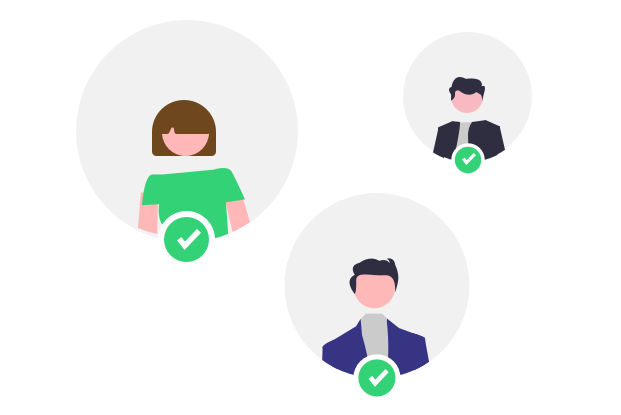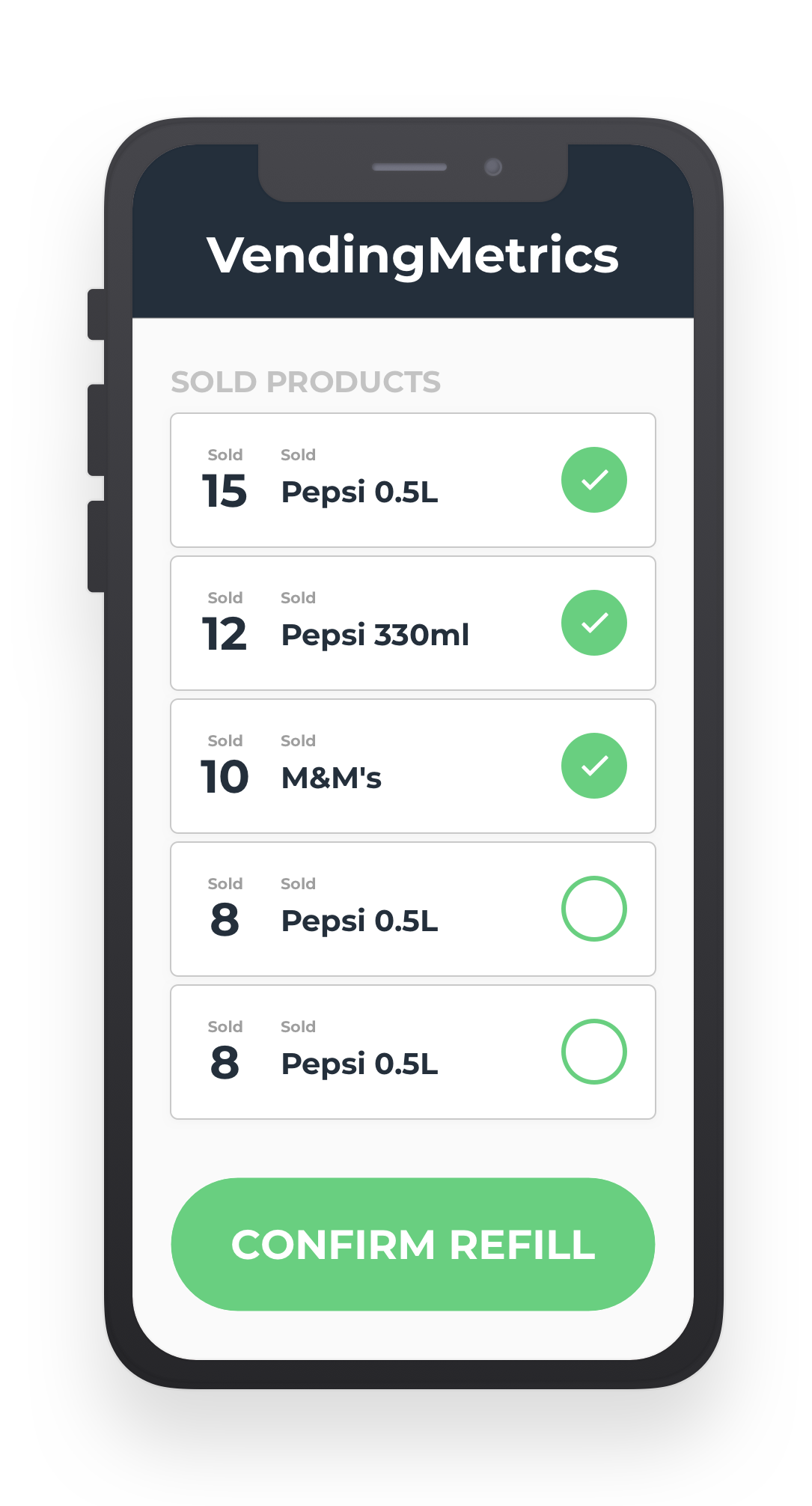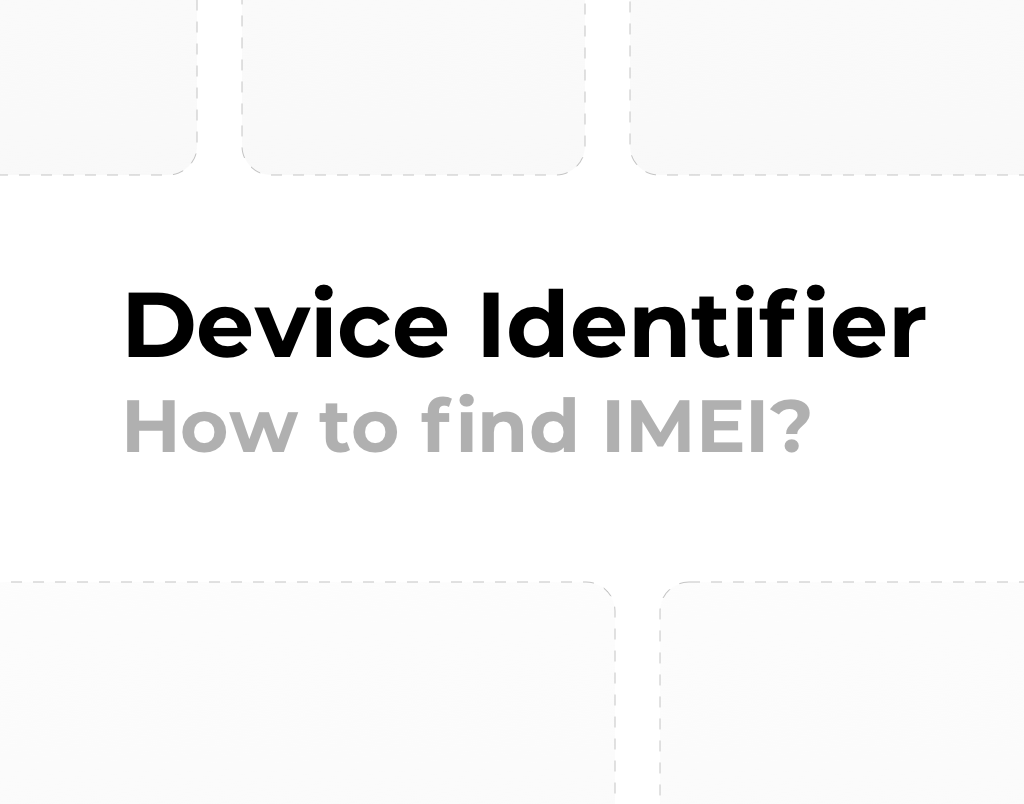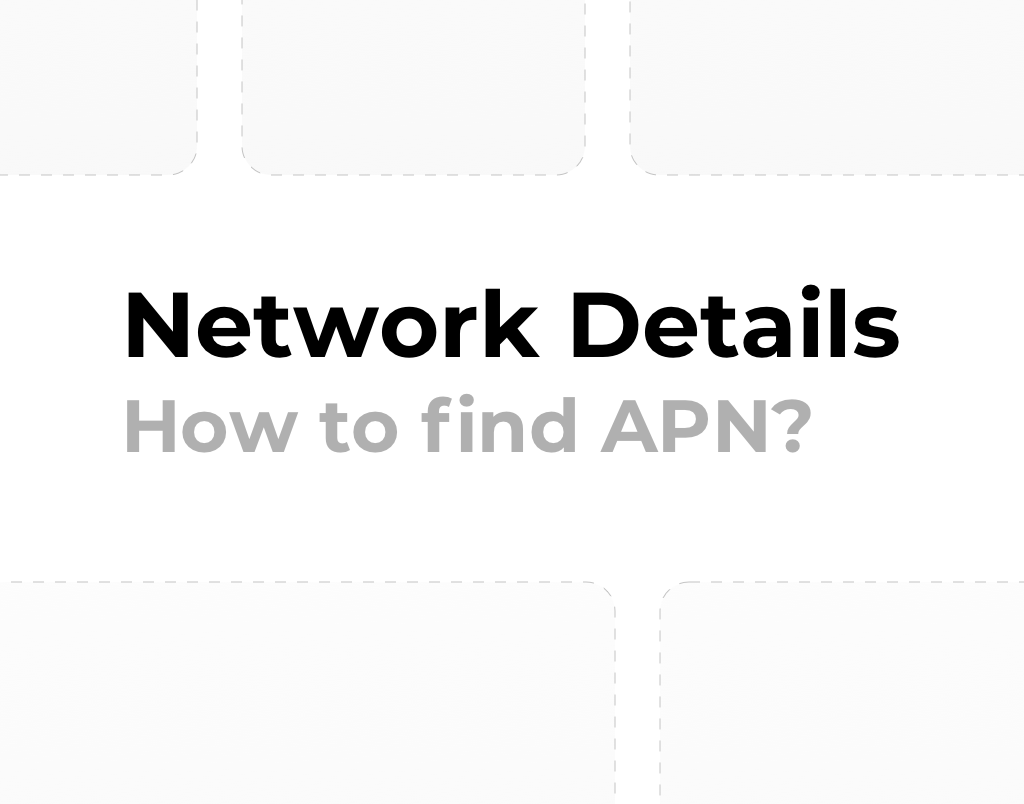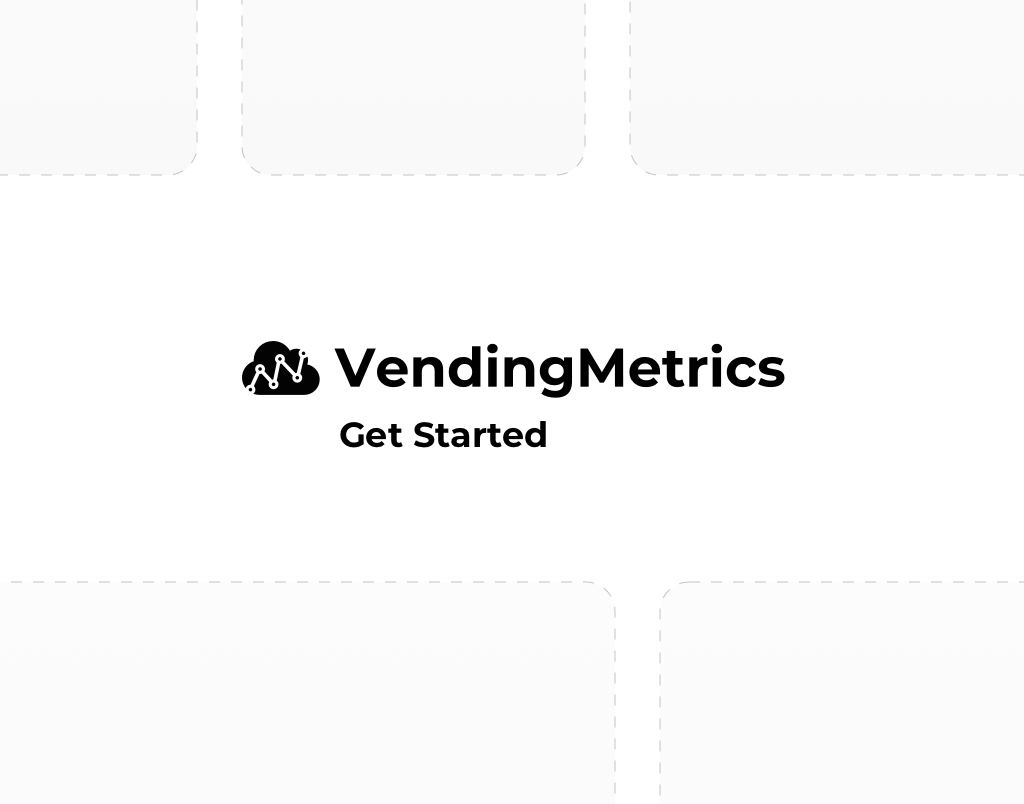VendingMetrics offers two levels of access to the telemetry system - for the manager and for the service technician. You can add all employees to the system, giving them specific access to machine information. Using separate user accounts at different levels helps you to manage your business and vending machines efficiently.
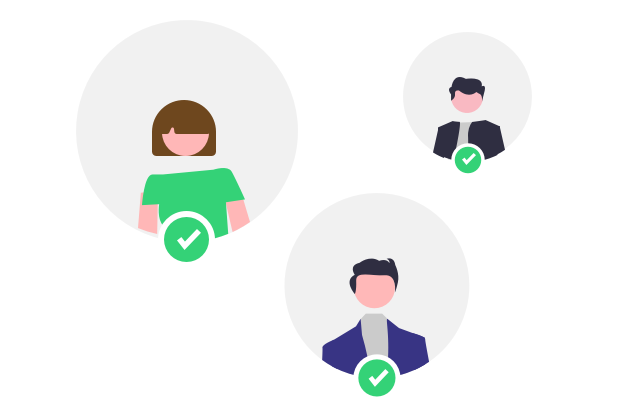
How do I add employee accounts?
To add new users or check the list of employees go to the Settings tab.
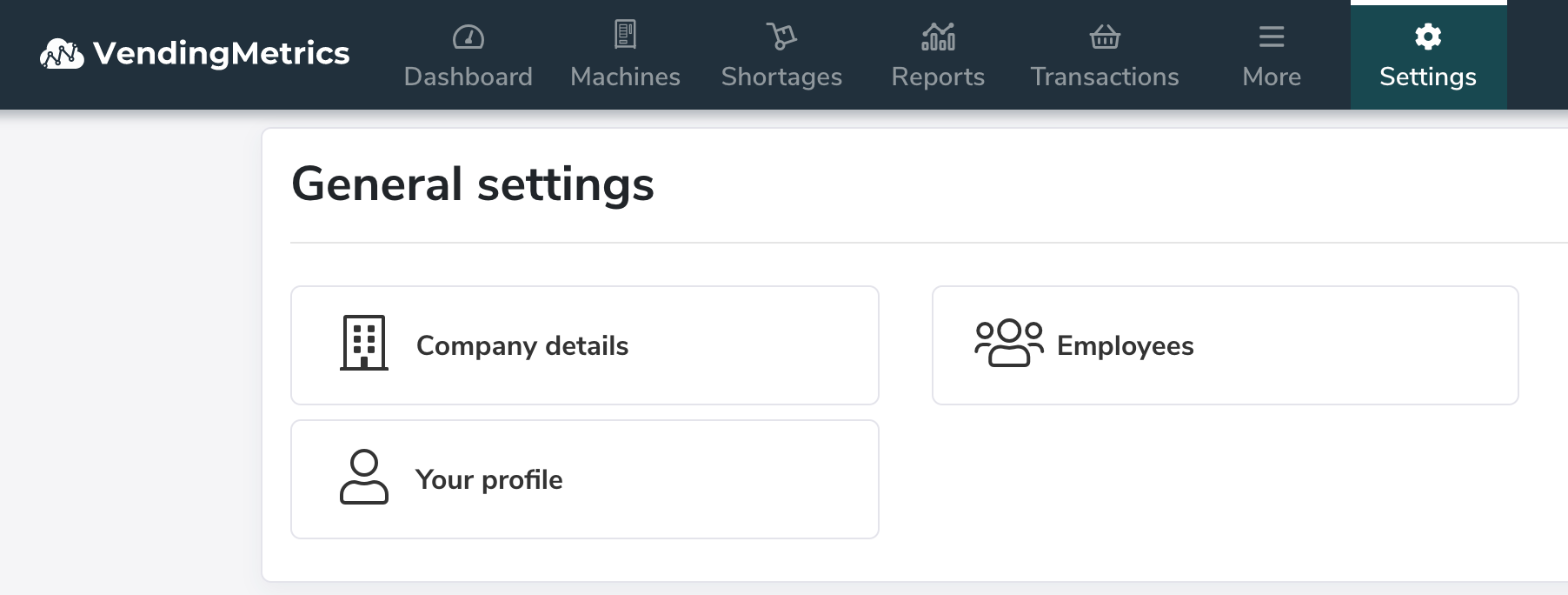
There you can find a list of users, activate or deactivate access to the system, edit roles and change the account type.
To add a new user, click on the Create account button.

Enter the name of the user in the appropriate fields and the phone number (optional). Then, select the account type:
- Employee - access to the list of missing products and basic vending machine information. This account does not require an email address.
- Manager - access to all data in the system. Manager account requires an email address.
Depending on the selected type of account, enter the password to the system (Employee) or email address, to which an activation link will be sent with the option to set a password (Manager).
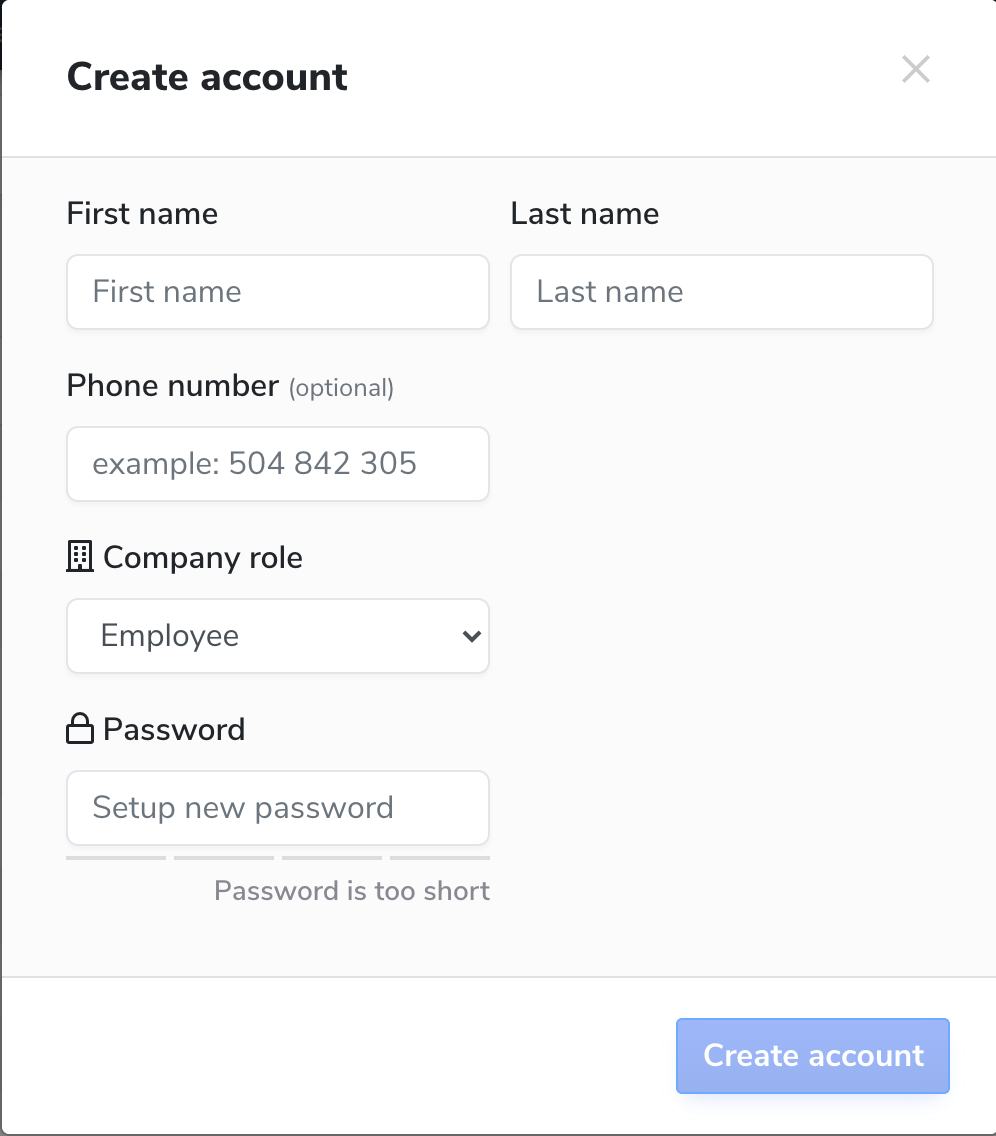
For an Employee account, the system will generate an easy-to-remember login. The login and password can be saved to a text file and sent to the employee.
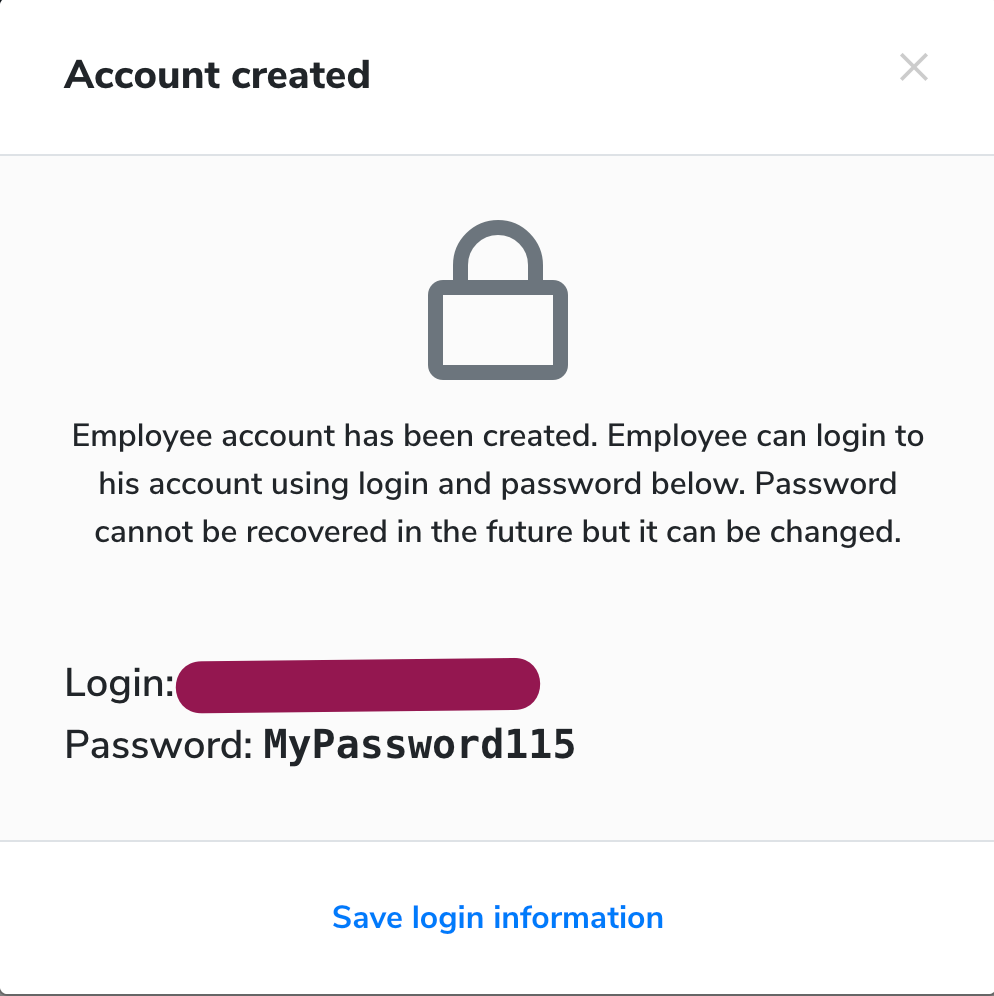
How do I change my password?
The Employee password can only be changed by a user with Manager access.
To change the password, go to Employee settings, select the user and Set new password, then enter the password and save the changes.
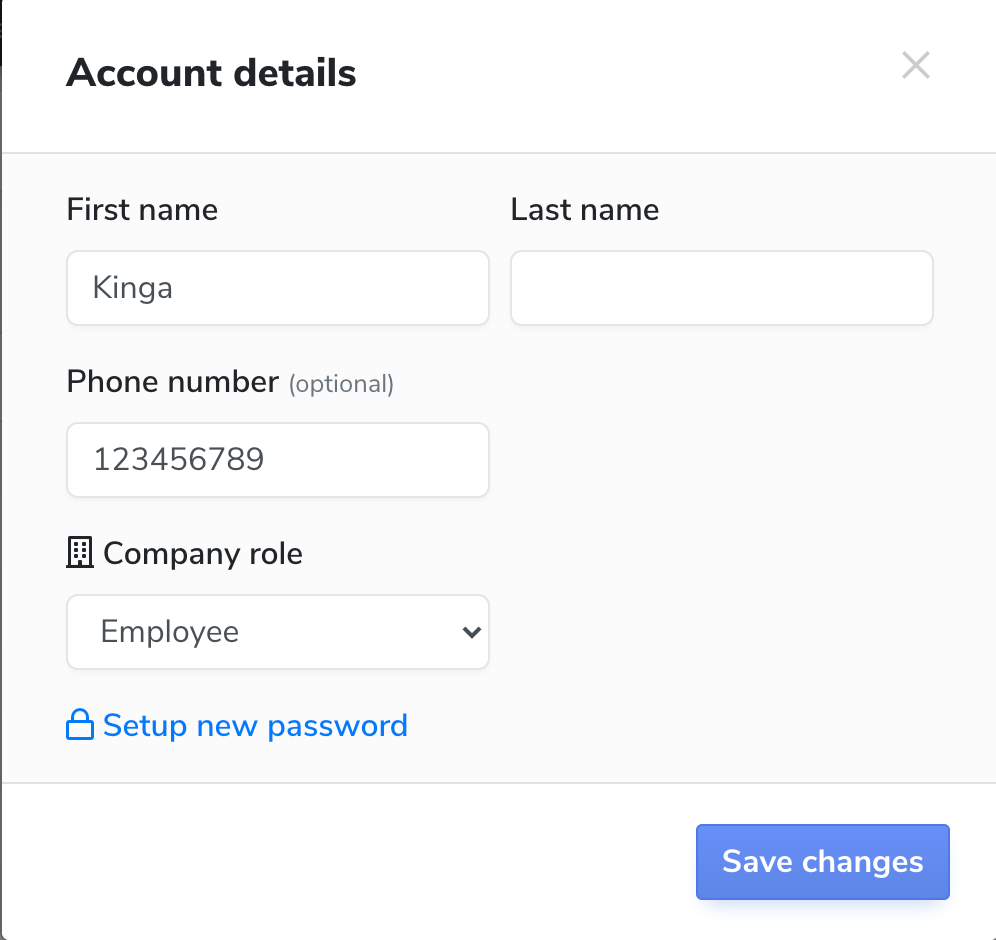
To change the Manager password, use the user's email address. Go to the VendingMetrics login screen and select Reset Password.
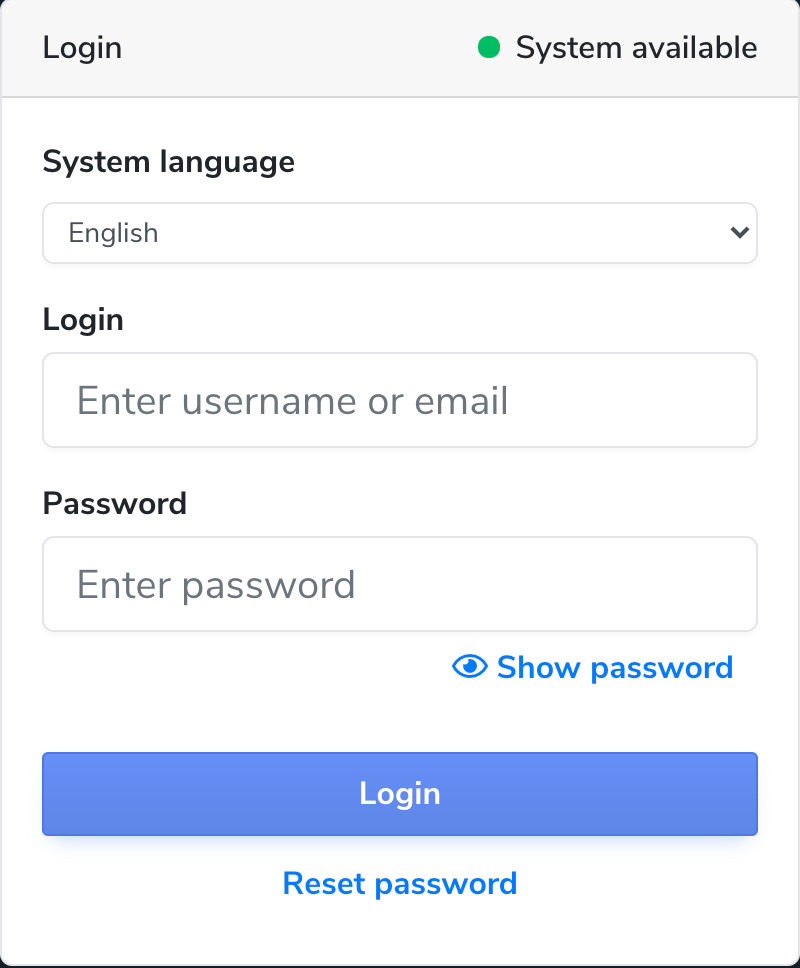
Enter the email address of the user and click the Reset Password button. At this point, the system will send a message to the email address provided with a link to the password change screen.
Enter new password and save changes.
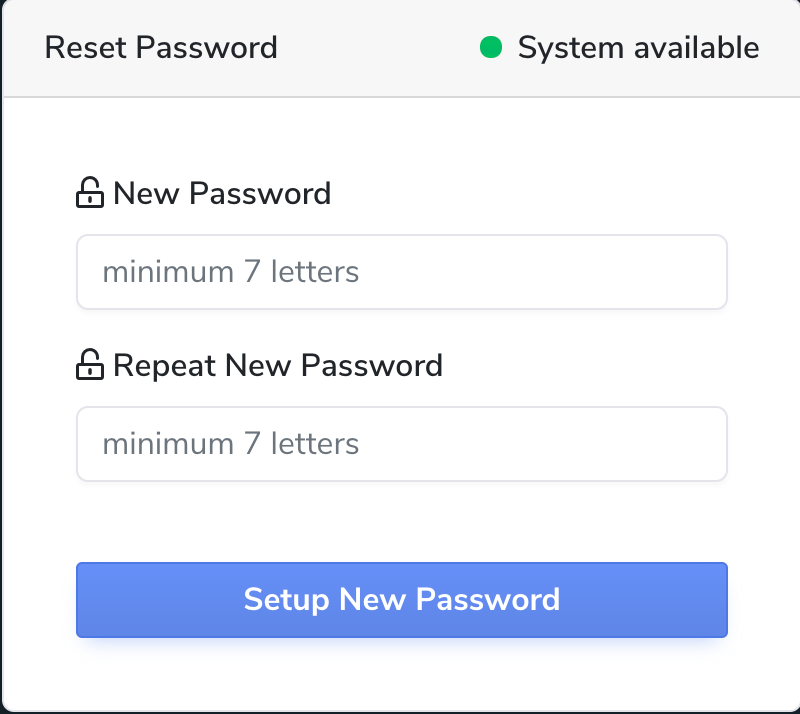
Done!