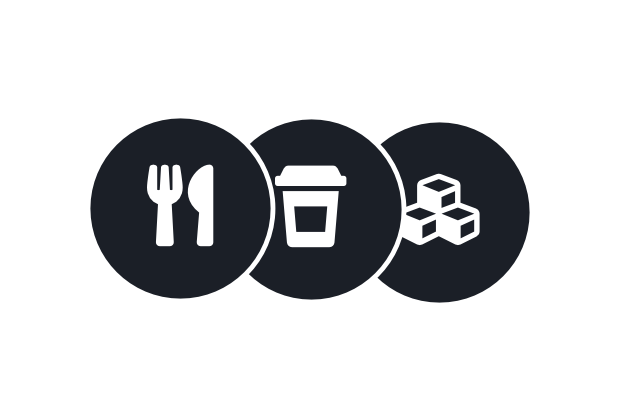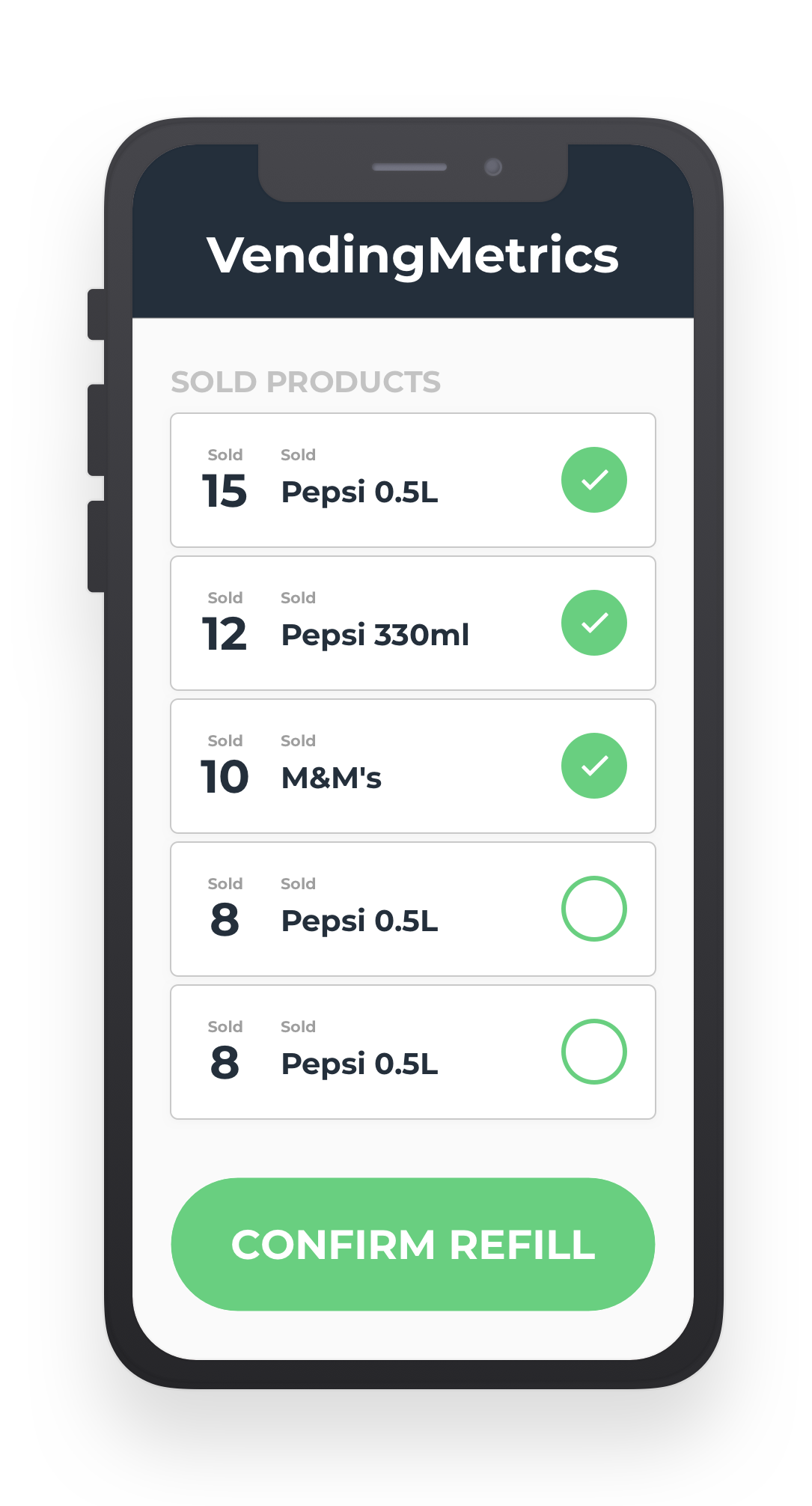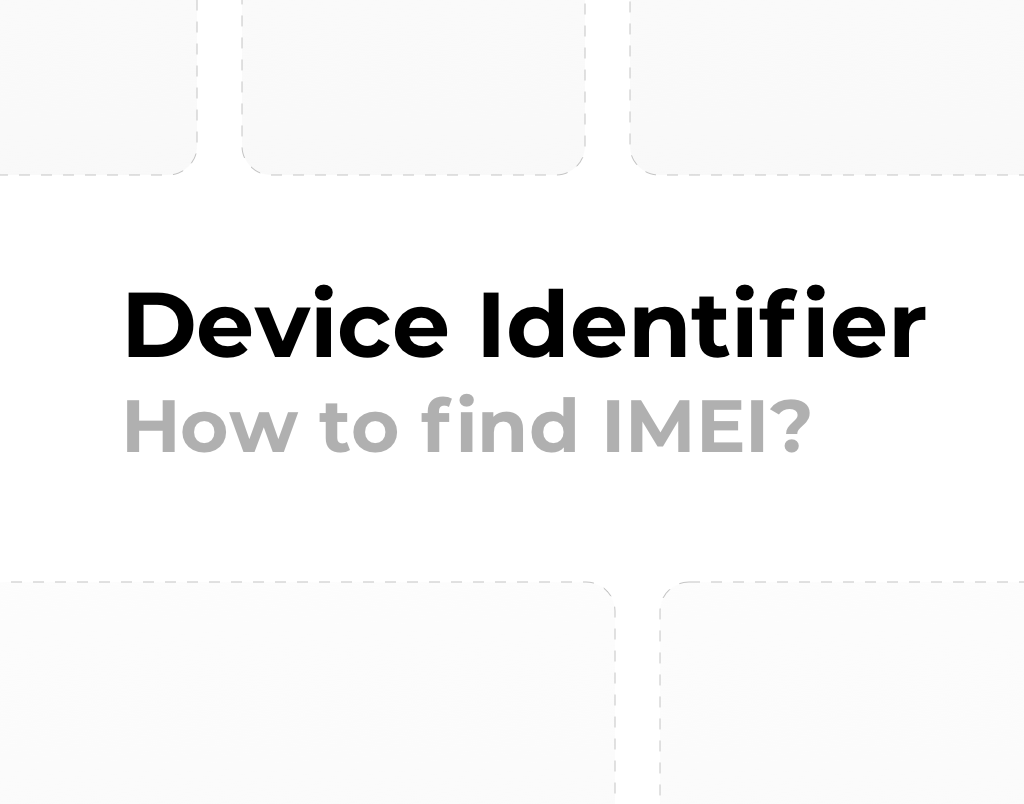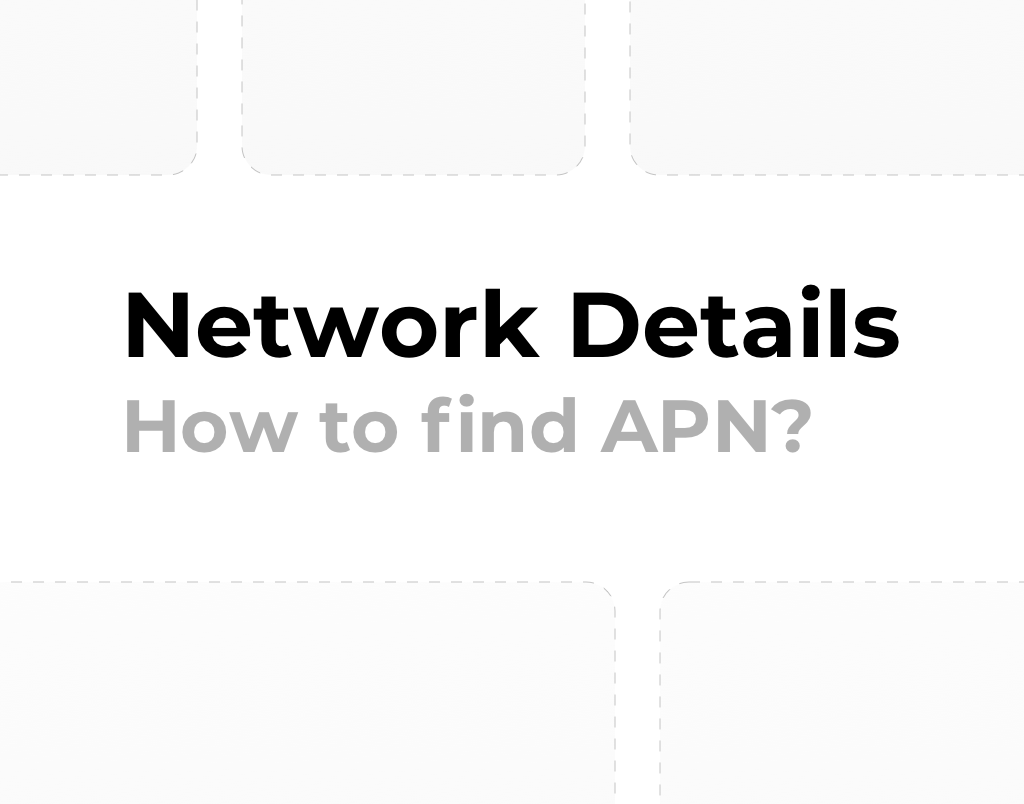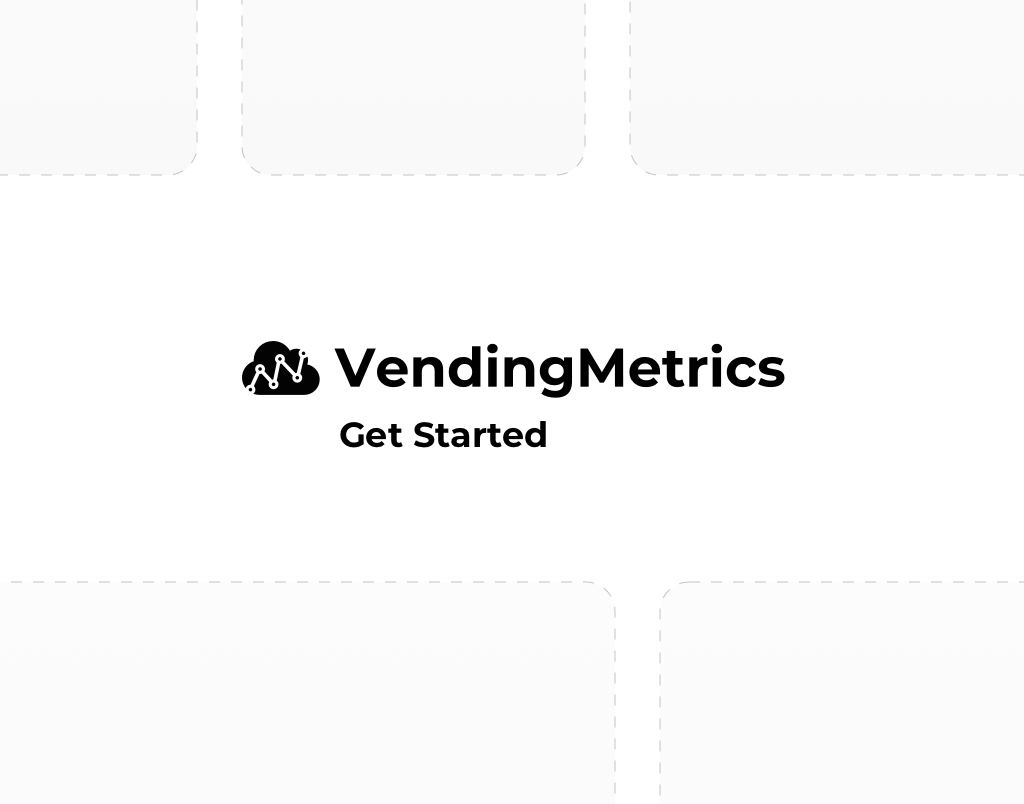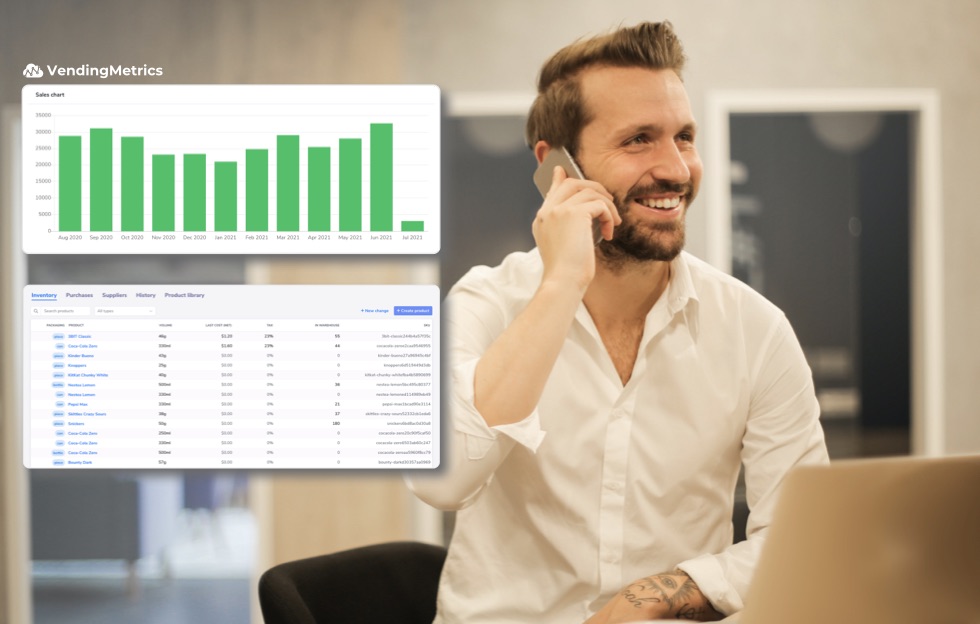Managing products and their delivery to vending machines is a key element that affects sales performance. In VendingMetrics you can use an existing library of products or create them yourself. By configuring the products, the telemetry system will clearly show the sales results and vending machine statistics. See how to easily set up products and assign them to the right slots in your machines.
All product settings in VendingMetrics and the library can be found in the Inventory tab.
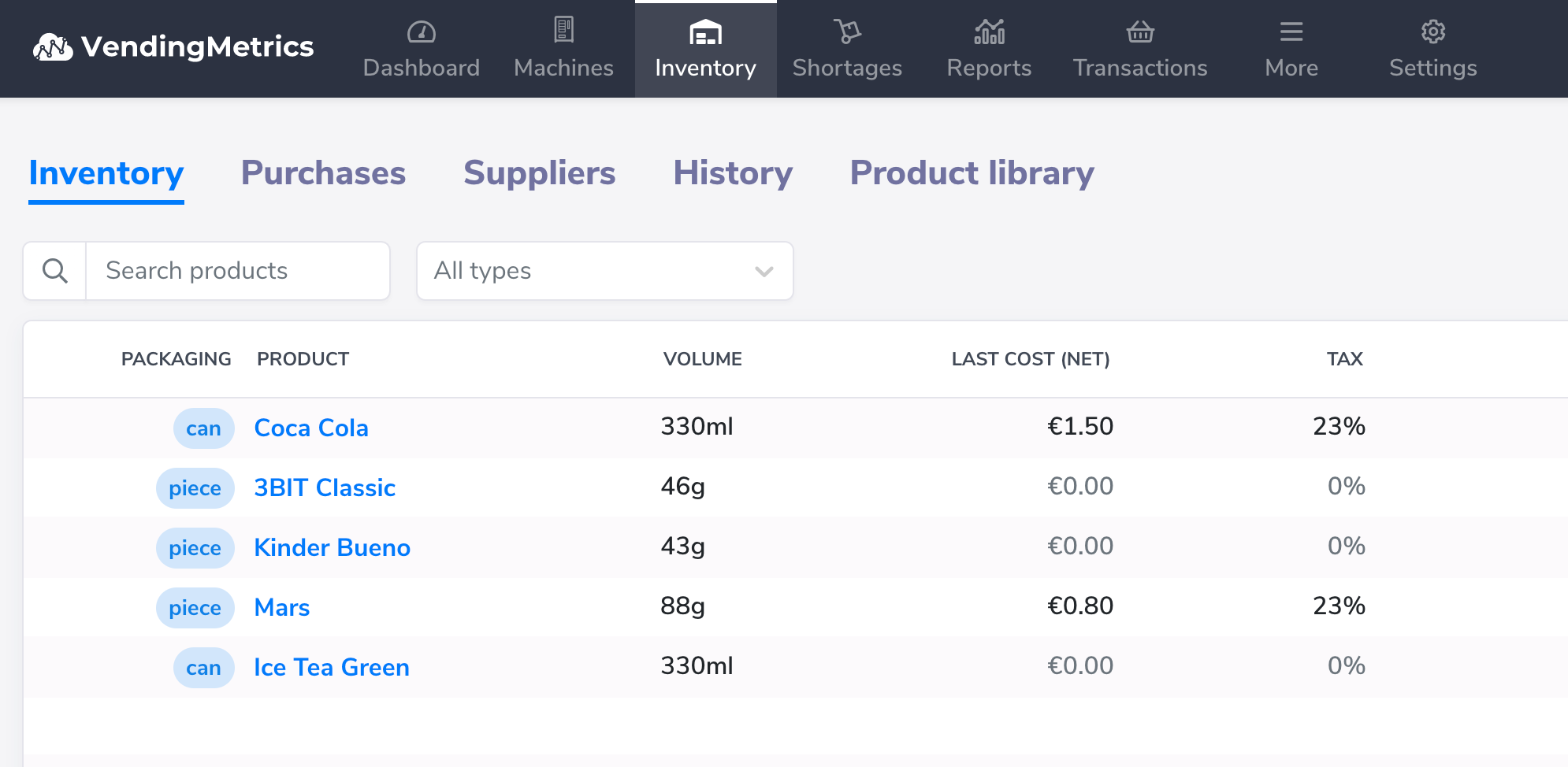
Product library
In VendingMetrics we have prepared a database of the most popular products that you can assign to your machines, without adding each one manually.
To use the library go to Product library tab in the Inventory section. To add a product from the library to your product database, search for the product and click Import button. The added product will appear in the list of your products in the Inventory tab.
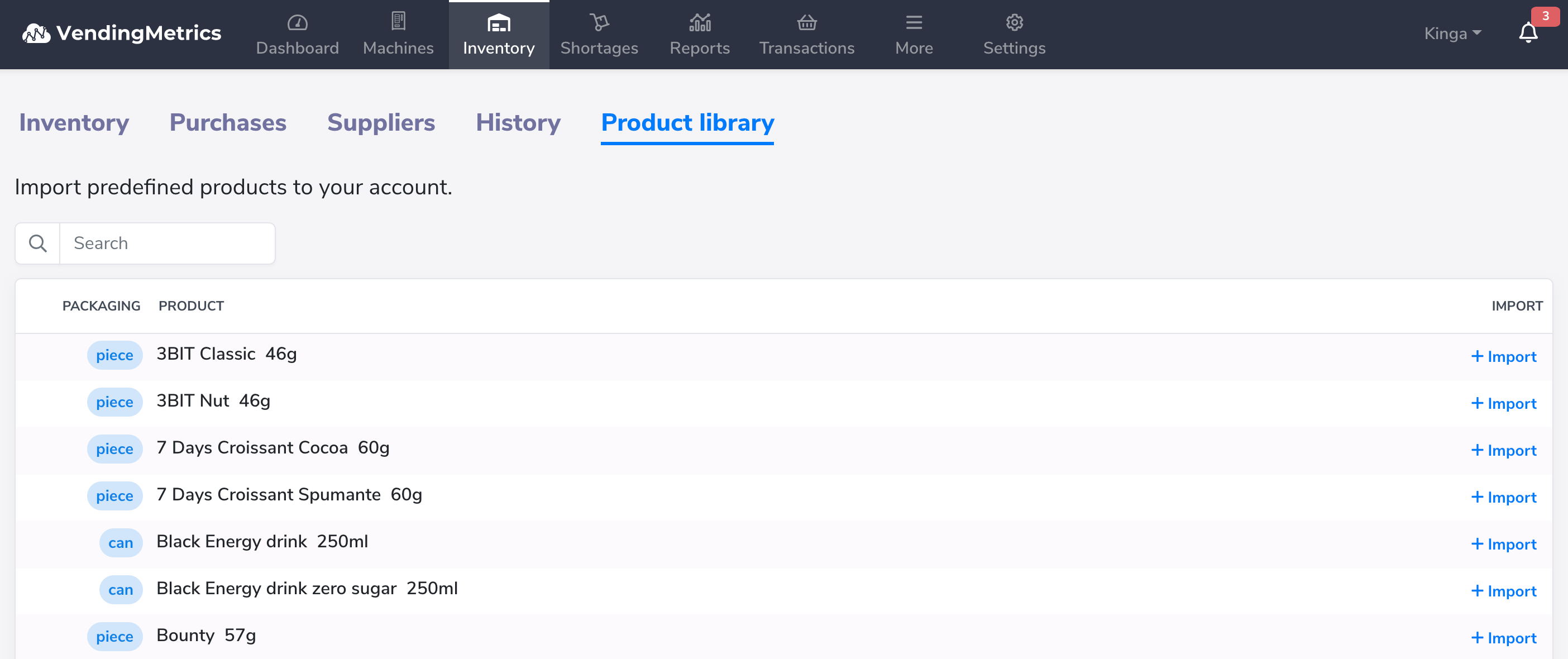
Adding products
You can also create your own products in the system. To do that, click on the Create product button in the Invetory tab.
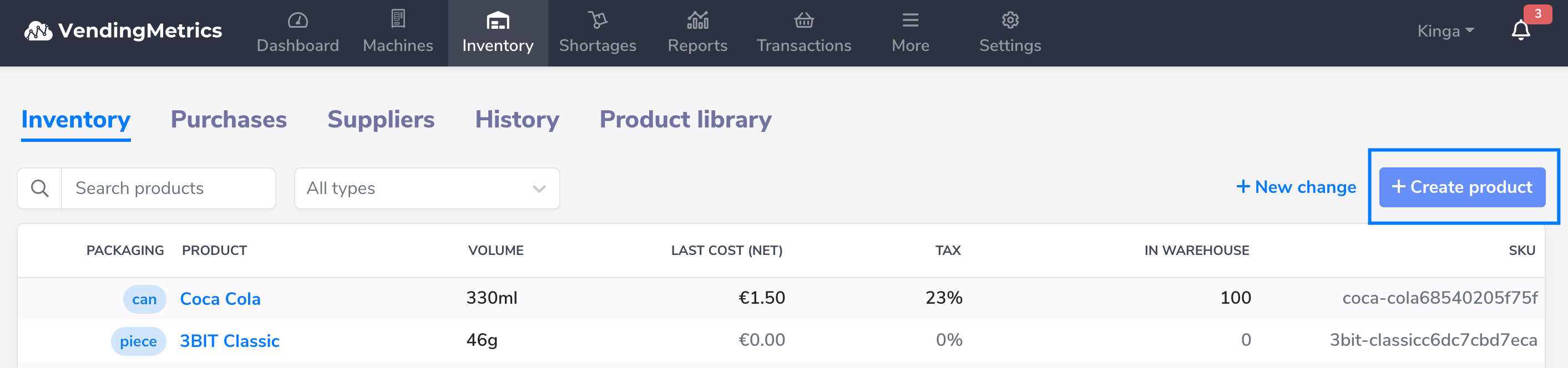
Then, enter the name of the product, select the type (piece, can, bottle) and enter the weight. You can also add information about the Last net cost per unit, tax % and the SKU. Click Create Product to add it to the list.
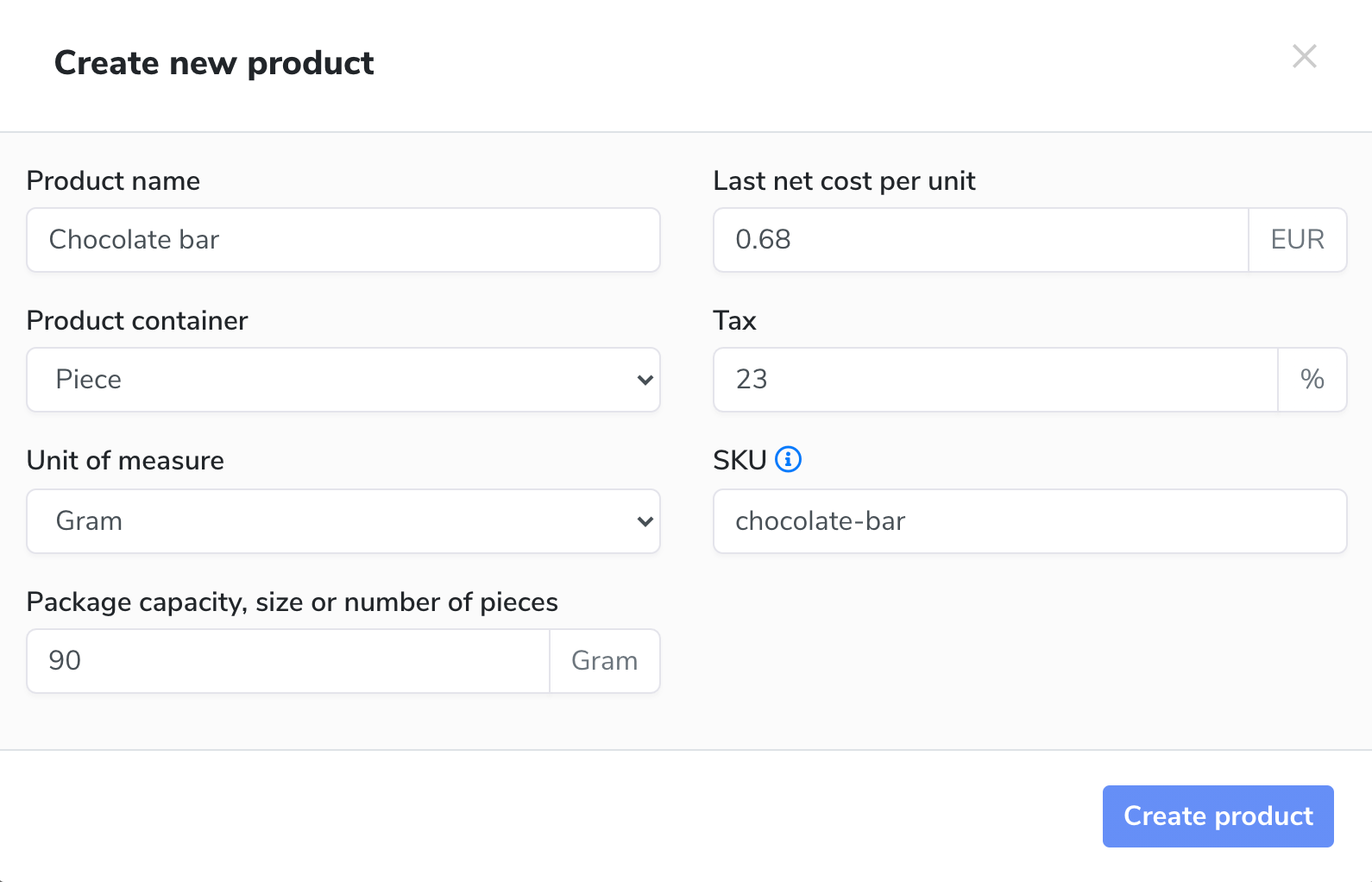
Adding coffee products
Coffee products can consist of different ingredients, e.g. coffee, milk, sugar, as well as a cup. To create such a product, first add the ingredients in the system.
Ingredients
Go to the Create New Product view. Add the name of the product and its size (whole pack, not one portion). As product container, select ingredient from the list so that you can use this product when creating other products.
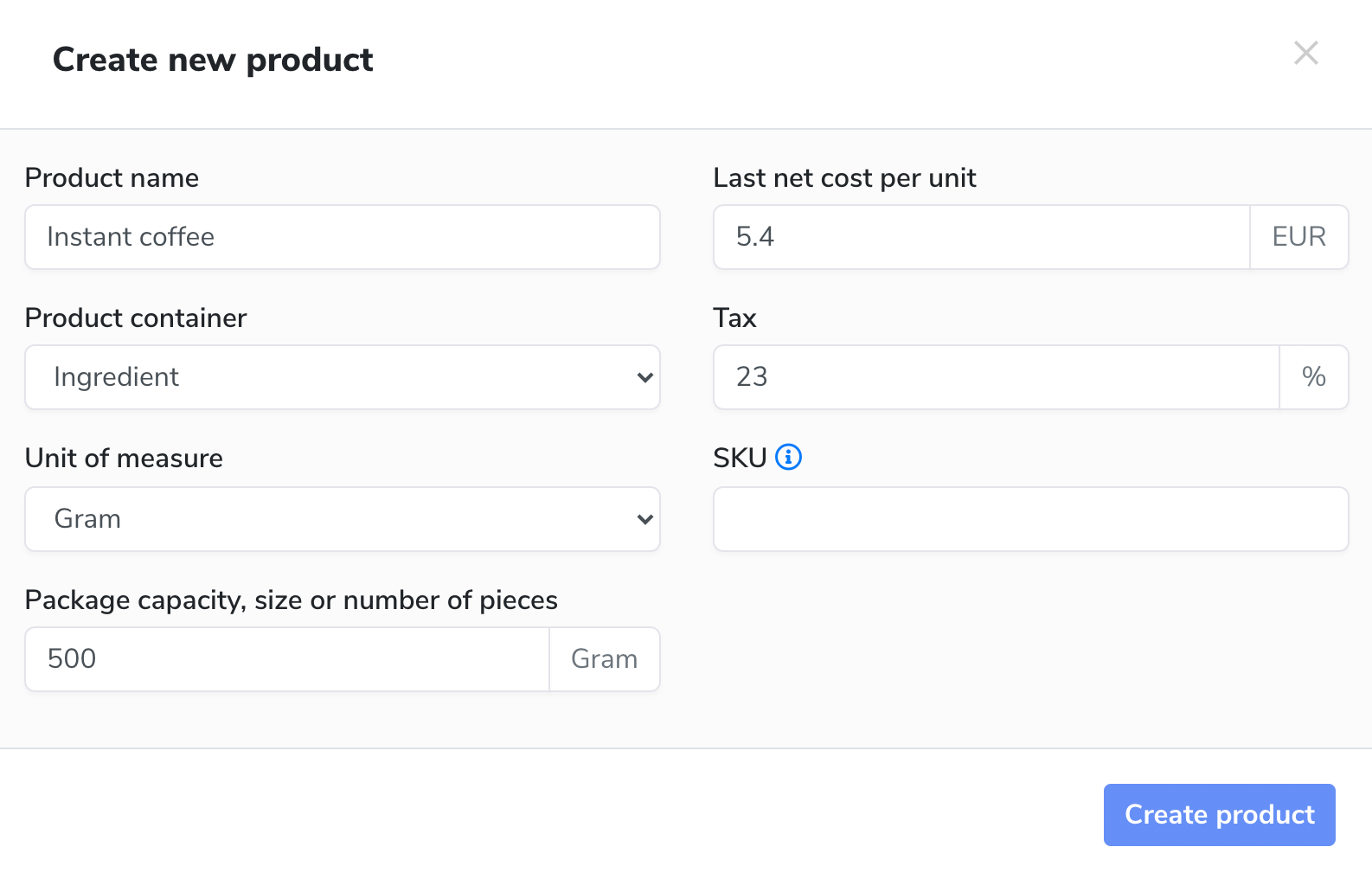
Click Create Product to save the ingredient.
This will add all the ingredients needed for the finished drink. Then, you can create your coffee product.
Coffee products and hot drinks
In the Create new product box, select product container - hot beverage. Enter the name and size of the product, for example, Latte, 200 millilitres.
Then, add product ingredients (select the ingredients and their quantity in the coffee product), for example:
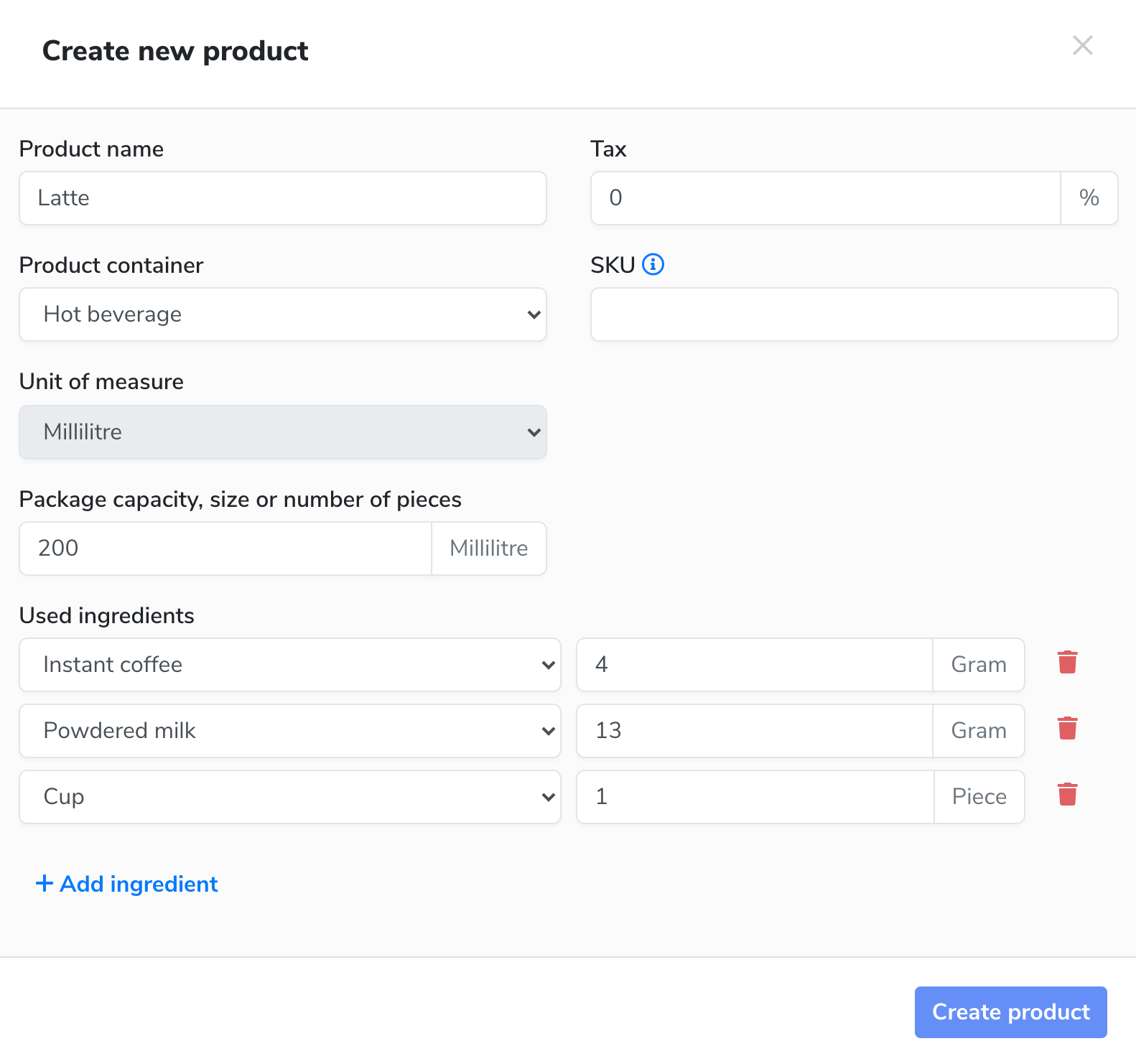
Click the button at the bottom of the window to create the coffee product.
Assign products to the vending machine
Any product can be assigned to a vending machine - all changes to products and slots in the machine will be automatically recorded in history. This will allow you to analyse sales and manage products.
Open the Machines tab. Select the vending machine from the list, then go to the Installed Products tab:
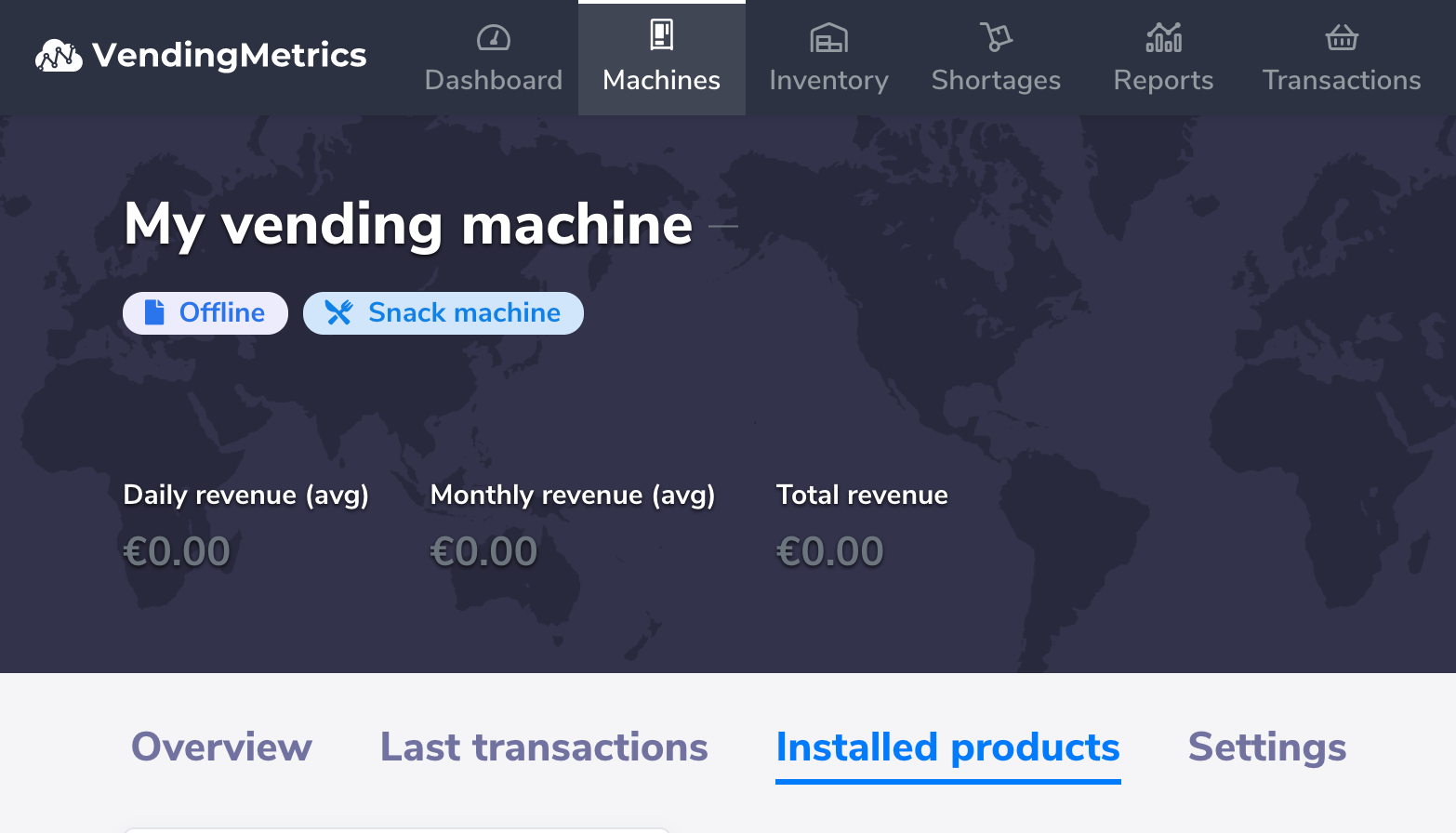
Create a new slot with a product of your choice or insert a product into an existing slot by selecting it in the slot list:
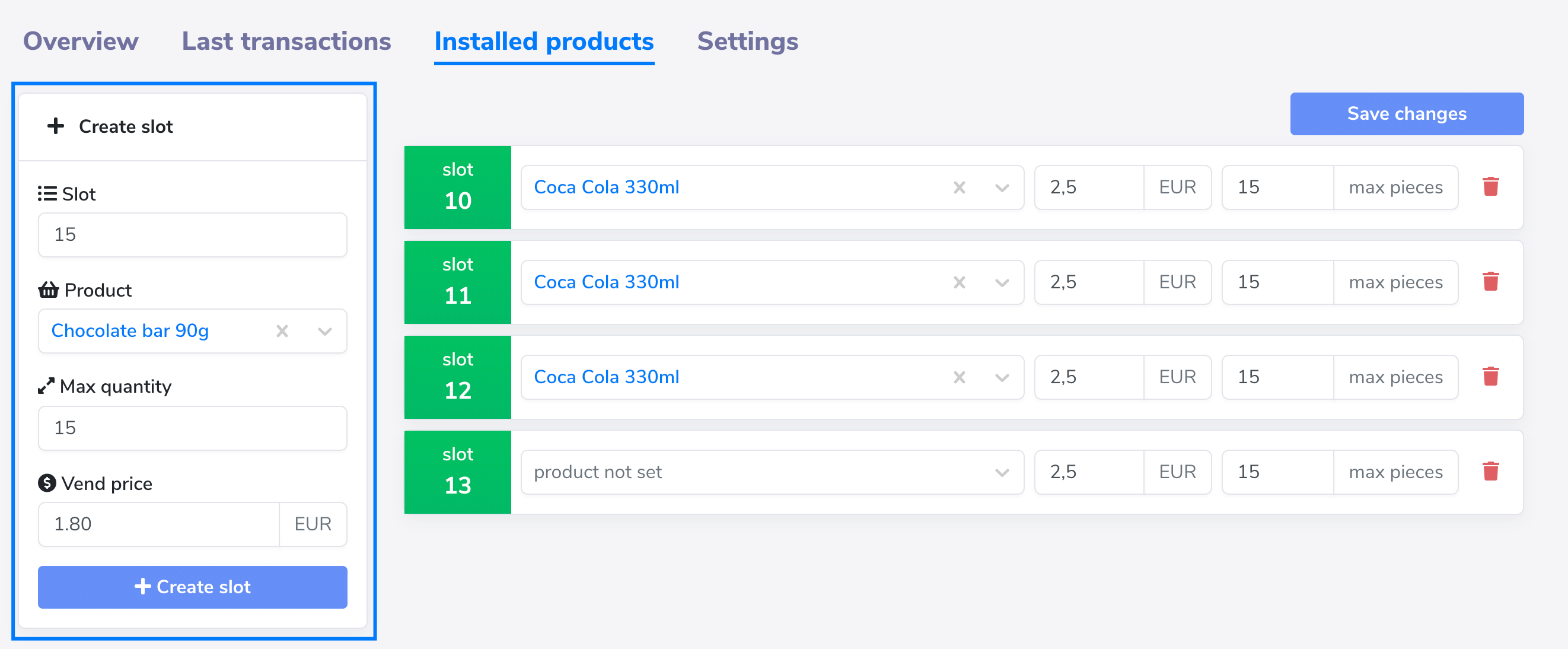
Done!
Slot settings
Slot settings in vending machines can be copied to other machines quickly and easily; you do not need to add the same products several times.
Make sure that in the source machine (the one from which the settings will be copied), all slots with the products assigned to them are set correctly. Then, select the source machine (the one you want to copy the settings to) and go to the Installed products tab.
To copy the slot settings to the selected machine, select the source machine and click on the Copy slots button.
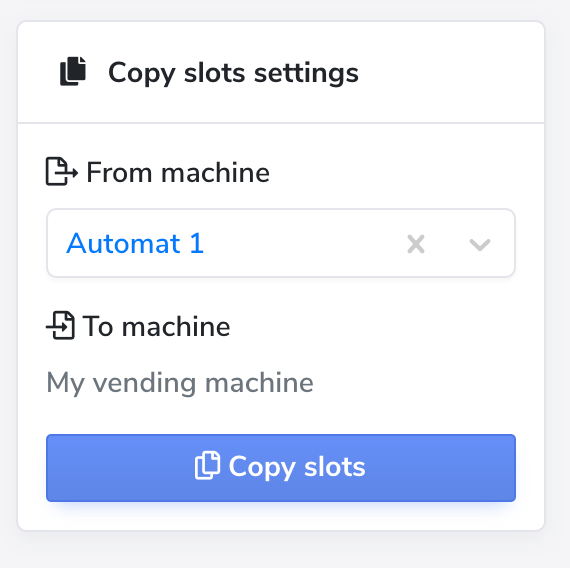
Importing a pre-made list of products
We can also import a ready-made product list into the system - just send us an Excel file at [email protected]!